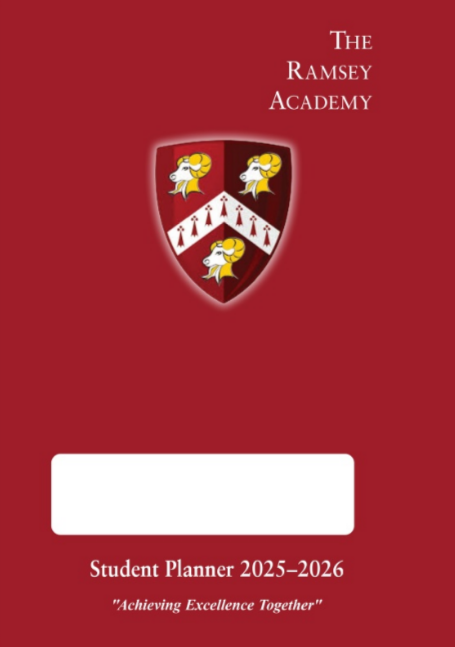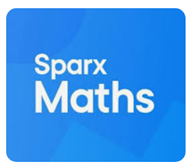Quick Links for Students
Library System
Arbor

Used for: Accessing school information, such as your calendar, and attendance records.
How do I access it?:
- Download the app: Arbor Student App.
- Log into the app using your usual school log in details
Satchel One
Used for: Checking homework on Show my Homework, the main Satchel One product. This will enable you to see homework, manage deadlines, access resources, and where appropriate, submit homework online.
How do I access it?
First time:
Go onto
www.satchelone.com or download the app: Satchel One
- Select the Student tab
- Choose “I don’t have an account yet” or “Sign up”
- Search for The Ramsey Academy
- Enter your school email address
- Complete the sign up process
- and log in using your Office 365 sign in
Subsequent log ins:
- Go onto www.satchelone.com or open the app: Satchel One.
- Sign in with Office 365
- Follow the on-screen instructions to log in
Tassomai

Used for: Accessing quizzes, videos and resources to help you study effectively and make progress. Science homework is set regularly on this platform.
How do I access it?
- Go onto www.Tassomai or download the app: Tassomai.
- Log in on the top right of the website.
- Use your Office 365 sign in.
Sparx Maths
Used for: Maths Homework. Sparx Maths creates Maths homework online, tailored to your level of understanding and learning pace.
How do I access it?
- Go onto www.sparxmaths.com
- Select The Ramsey Academy
- Log in using your Office 365 sign in
Edulink
Used for: monitoring your school life by checking your attendance and timetable.
How do I access it?
- Go onto www.edulinkone.com or Download the app: Edulink One.
- Log in using your Office 365 sign in
Seneca
Used for: Online revision, with tasks to complete.
How do I access it?
- Go onto www.senecalearning.com or Download the app: Seneca Learning.
- Log in using your Office 365 sign in
- Sign up to create a new account.
- Check you have been added to the relevant class/classes.
- Select the course you wish to study.
GCSE Pod
Used for: Online revision for GCSE courses
How do I access it?
- Download the app: GCSEPod or go onto www.gcsepod.com
- Log in using your Office 365 sign in
- Enter your school email address and password
Unifrog
Used for: Exploring future education and career options, comparing courses and apprenticeships, and managing applications for apprenticeships and other pathways. You can also use it for writing personal statements and CVs, as well as recording extra-curricular activities and skills, and for managing work experience placements.
How do I access it?
- You will receive a welcome email link
- Create a password and log on with your school email address.
- Subsequent sign ins can be through www.unifrog.org/sign-in
Lexia
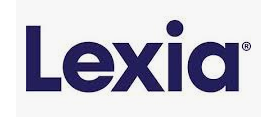
Used for: Personalised online literacy activities allocated to specific students, to help you improve your reading skills, such as word study, grammar and comprehension.
How do I access it?
- Go onto www.lexiacore5.com or Download the app: Lexia English
- Log in using your Office 365 sign in
Please note that not all students have access to Lexia.
The Ramsey Academy Planner
The Ramsey Academy Planner, introduced for all students in 2025, has been designed to support your organisational and study needs. The planner contains:
You can find information about the school such as timings, homework details, and the school behaviour policy. You can add your student details, and timetable.
The planner contains a weekly page, to record homework, and any other up and coming events, such as school show rehearsals, sports fixtures or trips. The planner also contains features to support your learning, such as coloured pages to highlight your level of understanding, to a mini whiteboard within the planner.
You will need your planner in and around academy, and therefore all students take care of this important and informative document,